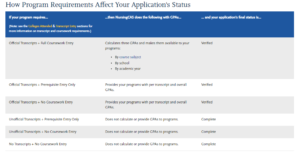You have sent the requests for your references and transcripts, what is next? Within NursingCAS you can review the status of your application, references, and transcripts directly from the application. The Check Status page will help you track your status.
Notifications
Application Statuses
- In Progress
- Your application has not yet been submitted or you haven’t paid the application fee.
- Received
- Your application has been submitted. If your program requires verification, this status indicates that you are missing required documents. If you used the Professional Transcript Entry (PTE) service, remember that you must review and approve your coursework.
- Complete
- All required materials were received; see Completing Your NursingCAS Application for the specific application completion requirements. Depending on your program’s requirements, this may be your application’s final status (see chart below). If your program requires verification, this status indicates that your application is ready for that process. On average, verification takes two weeks.
- Undelivered
- If your program requires verification, this status indicates that an error was found during the verification process and your application was returned to you for corrections. See Correcting an Undelivered Application.
- Verified
- If your program requires verification, this status indicates that your application was verified and GPAs were calculated and/or provided to your programs (see chart below). You’ll receive a confirmation notification that your application was verified; once your application is verified, you should direct any questions about its status to the program(s) you applied to.
Transcript Statuses
- Not Required
- This status indicates that your selected program(s) do not require that you submit your transcript to NursingCAS. Note that if you choose to submit your application to other programs, they may require transcripts to be sent to NursingCAS. Be sure to review your program’s transcript requirements under Colleges Attended and Program Materials.
- Not Arrived
- This status indicates that your transcript is still being processed and has not been posted to your application yet. On average, it takes up to seven business days for your transcript to post to your application from the date we receive it.
- Arrived
- This status indicates that your transcript has been processed and is now posted to your application. Your transcript will be shared with all your programs.